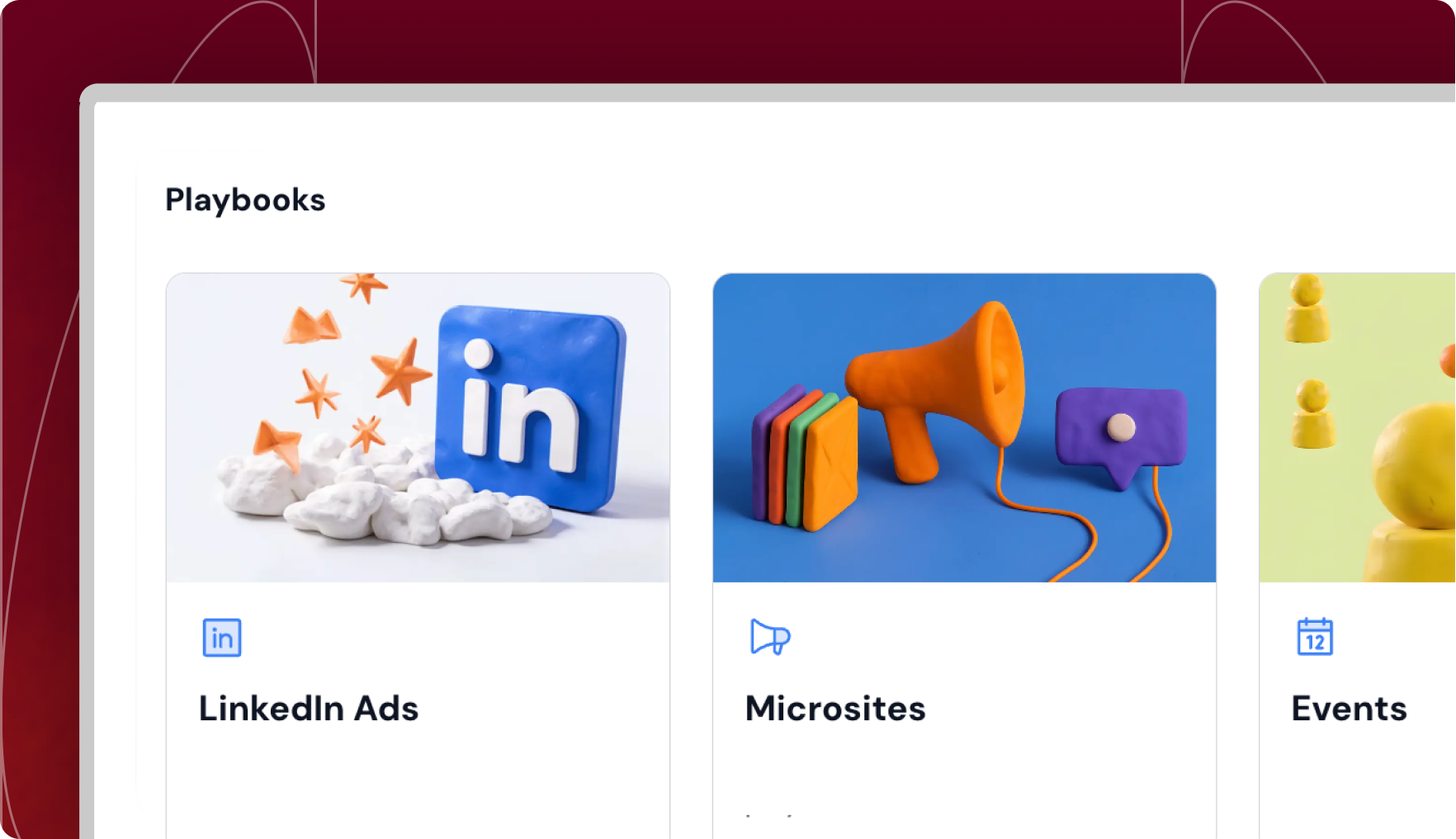What’s in it
This playbook walks you through creating hyper-personalized 1:1 LinkedIn ads that convert sales qualified leads into customers at scale. It covers how to identify the right buying groups, build tailored ad and landing page experiences in Userled, and distribute them directly to decision-makers.
You’ll learn how to use targeted content, like pricing pages, case studies, and implementation details, to remove purchase barriers, accelerate deal velocity, and stay front-of-mind during the decision stage. It also explains how to refine your audience, manage budgets, and track engagement so you can double down on what works and re-engage accounts that stall.
Goal
- Convert sales qualified leads into customers by accelerating deal velocity
Objectives
- Create hyper-personalized ads and landing pages that resonate
- Distribute ad collateral to specific buying groups and decision makers
- Track engagement with content to understand what works
Results
- Improve engagement and deal velocity
- Increase revenue generation
- Cut overall ad campaign costs
The Context
You’ve created personalized ads at scale to help move interested parties through the sales funnel and now you’re at the last step: turning sales qualified leads into paying customers.
This playbook will provide you with clear guidance on how to create and deliver hyper-targeted 1:1 ad experiences on LinkedIn that convince interested parties to purchase your product and/or services.
The Step-by-Step Process
Step 1.
Start by identifying your sales qualified buying groups and decision makers from your account contacts in Userled.
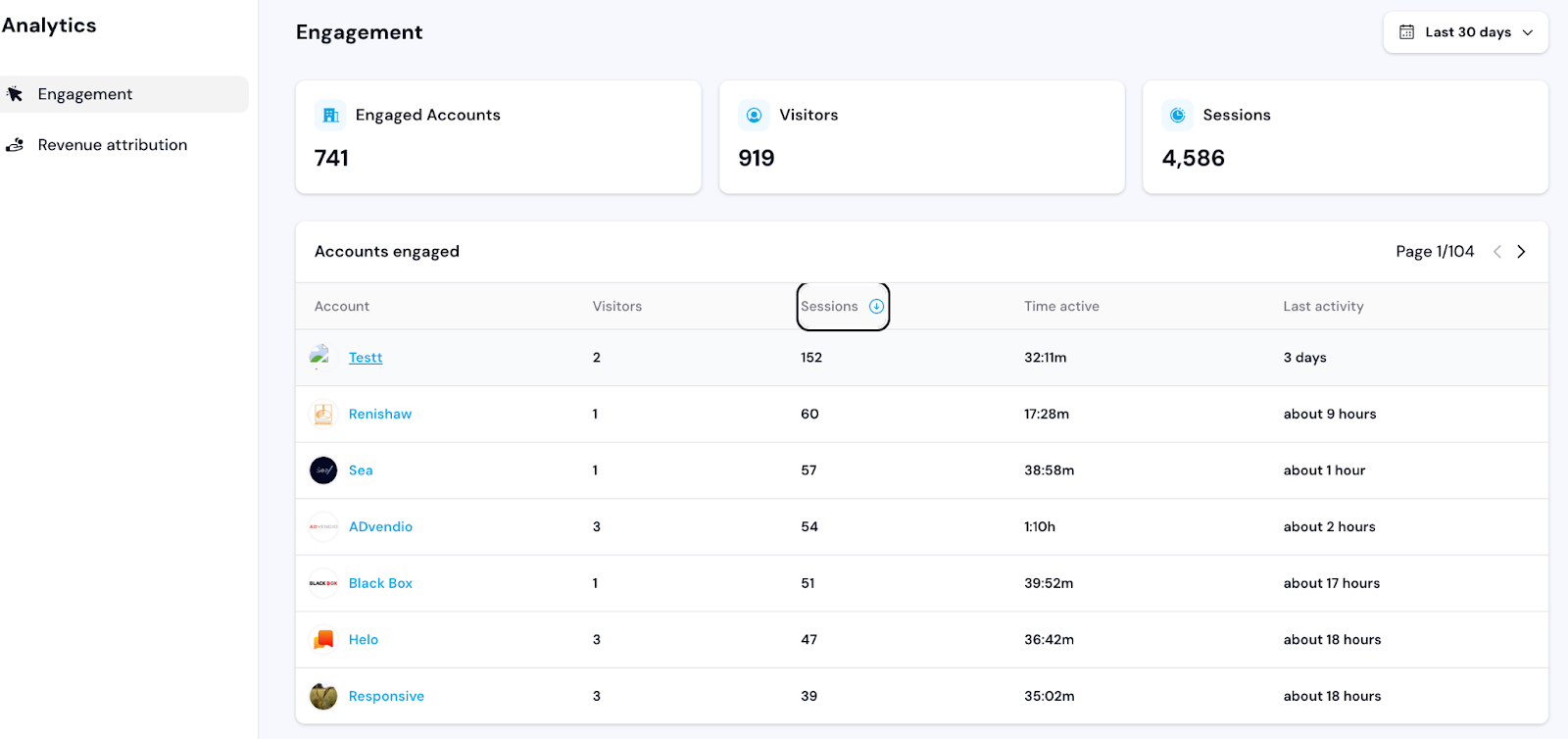
Step 2.
Head to “Outbound” in the Userled platform.Outbound in the Userled platform.
Click “New experience” in the top-right of your screen, name the experience, and then under “Who are you targeting?” select “Contacts”.
From there, select the contacts you want to target using their LinkedIn profile details – you can also bulk upload from a LinkedIn CSV file for large buying committees – or import from HubSpot, Salesforce, or CSV.
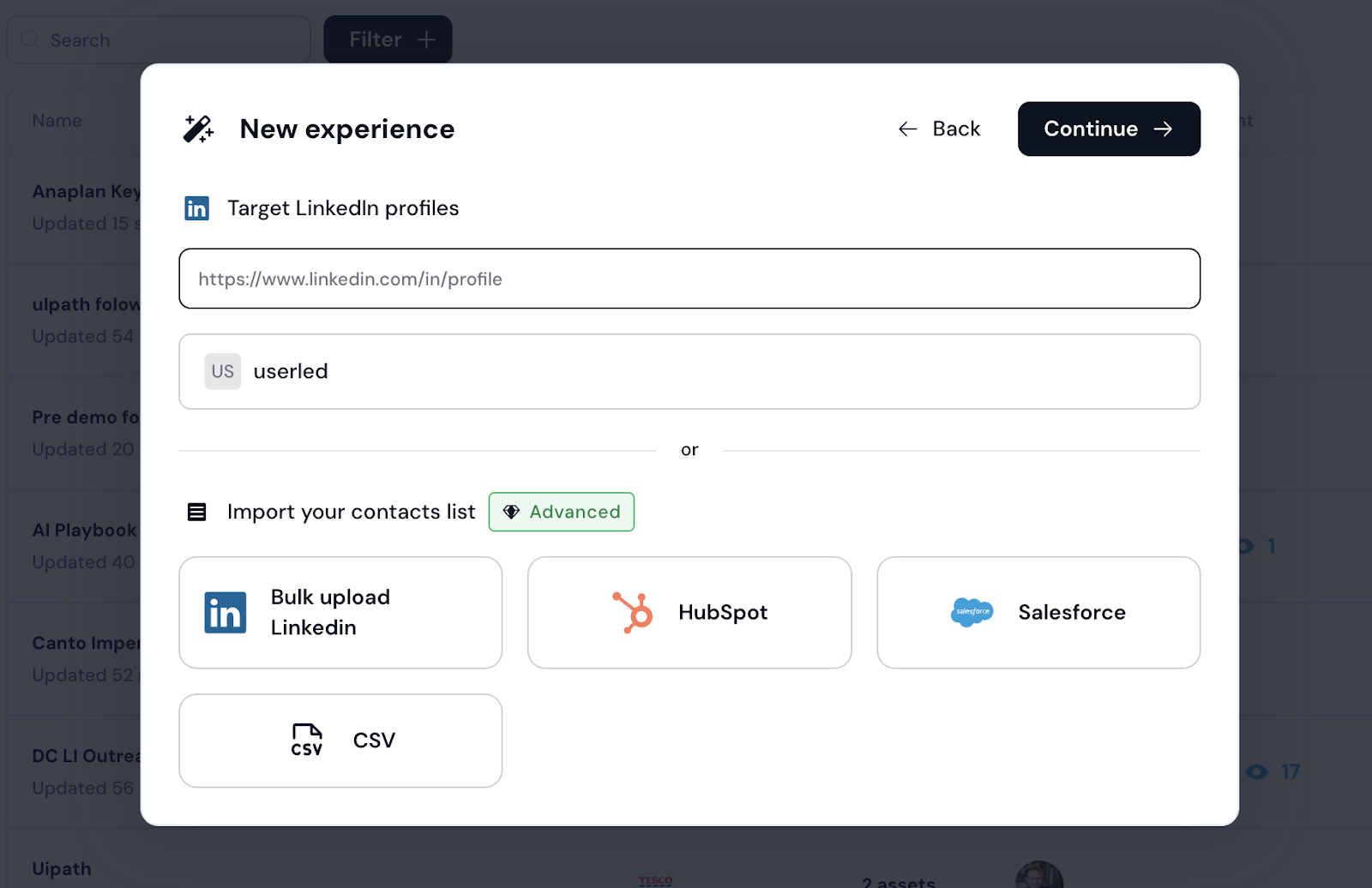
Step 3.
Once you’ve targeted the buying committee, choose from Userled’s library of pre-built ad and landing page templates to speed up the development process – or upload your own.
As you want sales qualified leads to become customers, your ad content should incorporate value statements, social proof, customer videos and stories, pricing documentation, implementation information, technical details.
For example:
- A dedicated microsite focused on product capabilities and value realization, all attached to a LinkedIn ad
- A customer case study experience (including video, testimonials, and written pieces) that prospects can explore
- A pricing microsite that shows how customers can activate Userled, including the various integrations available, account management, and technical specifications
Think about conversations you’ve had with them already (or any information you possess) and use that to inform what content you include on the landing page. The idea is to create compelling copy that removes barriers to purchase.
Check out the example below.
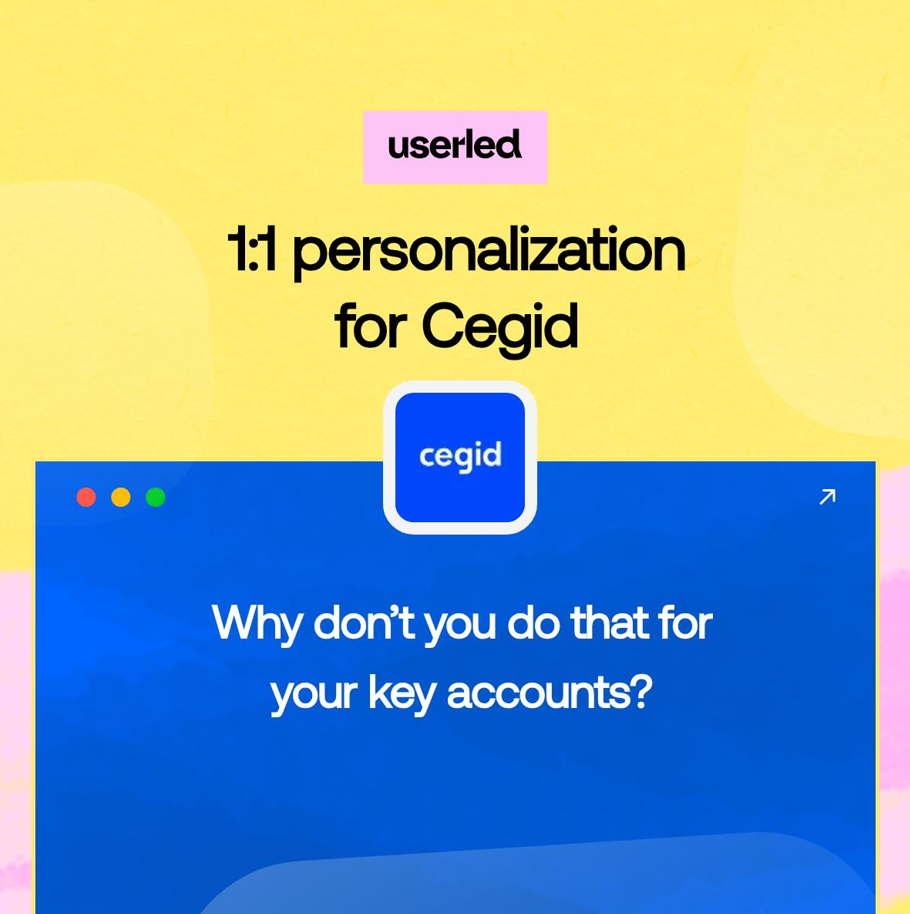
As for your landing pages, they should include social proof (quotes, case studies, statistics), content repositories (e.g. playbooks, pricing documents, product demos), and a clear CTA.
Click ‘done’ when you are ready to proceed.
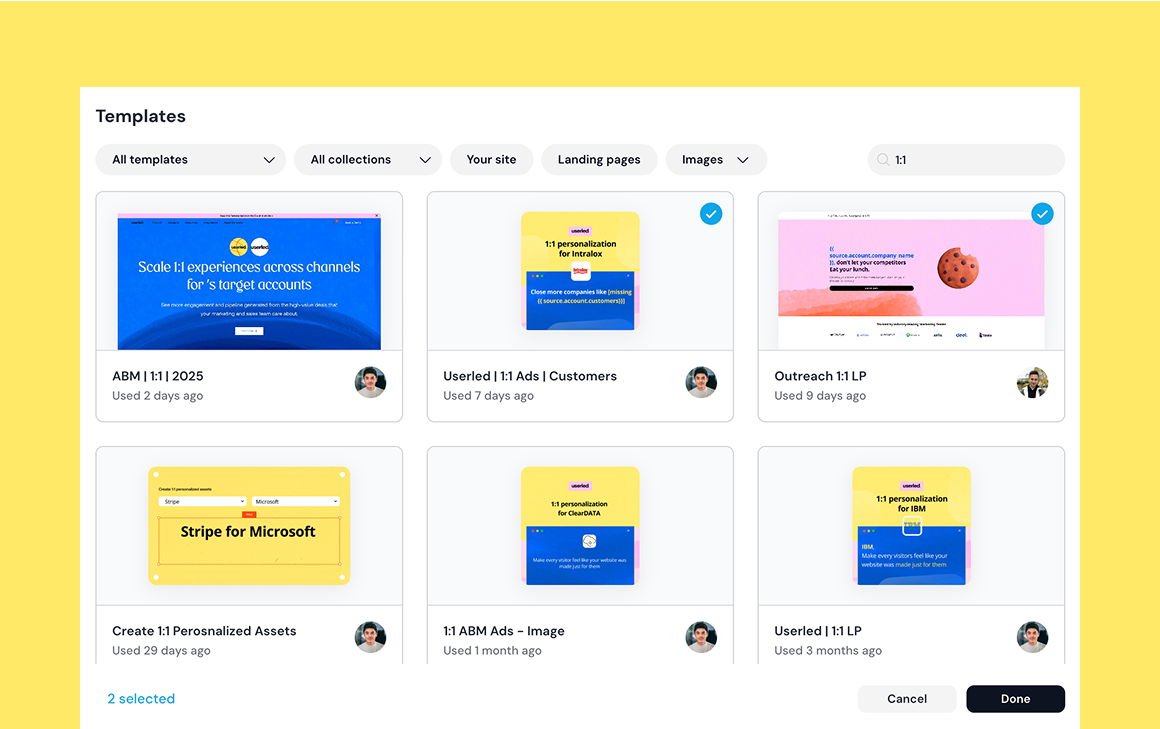
Step 4.
You can then either pre-populate the templates with relevant content using our AI writing assistant, or do it yourself.
Editing ads and landing pages is super easy thanks to our no-code, dynamic editor. Every element on the page is completely customizable, and you can drop specific modules and containers into the page as necessary. Hit publish when ready.
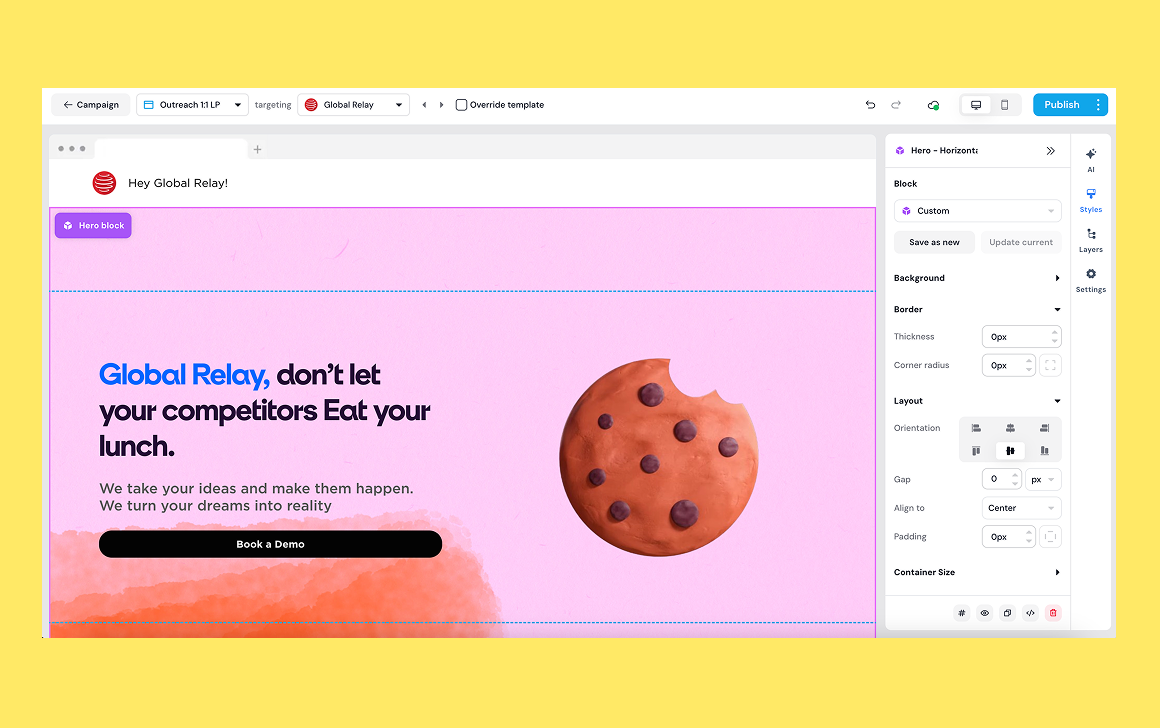
Step 5.
After publishing your ads and landing page, Userled will redirect you to the overview page for your campaign. Here you can manage your assets, track engagement, and distribute ads to LinkedIn.
Make sure to check that all your assets are ready. After, click on ‘Distribute’.
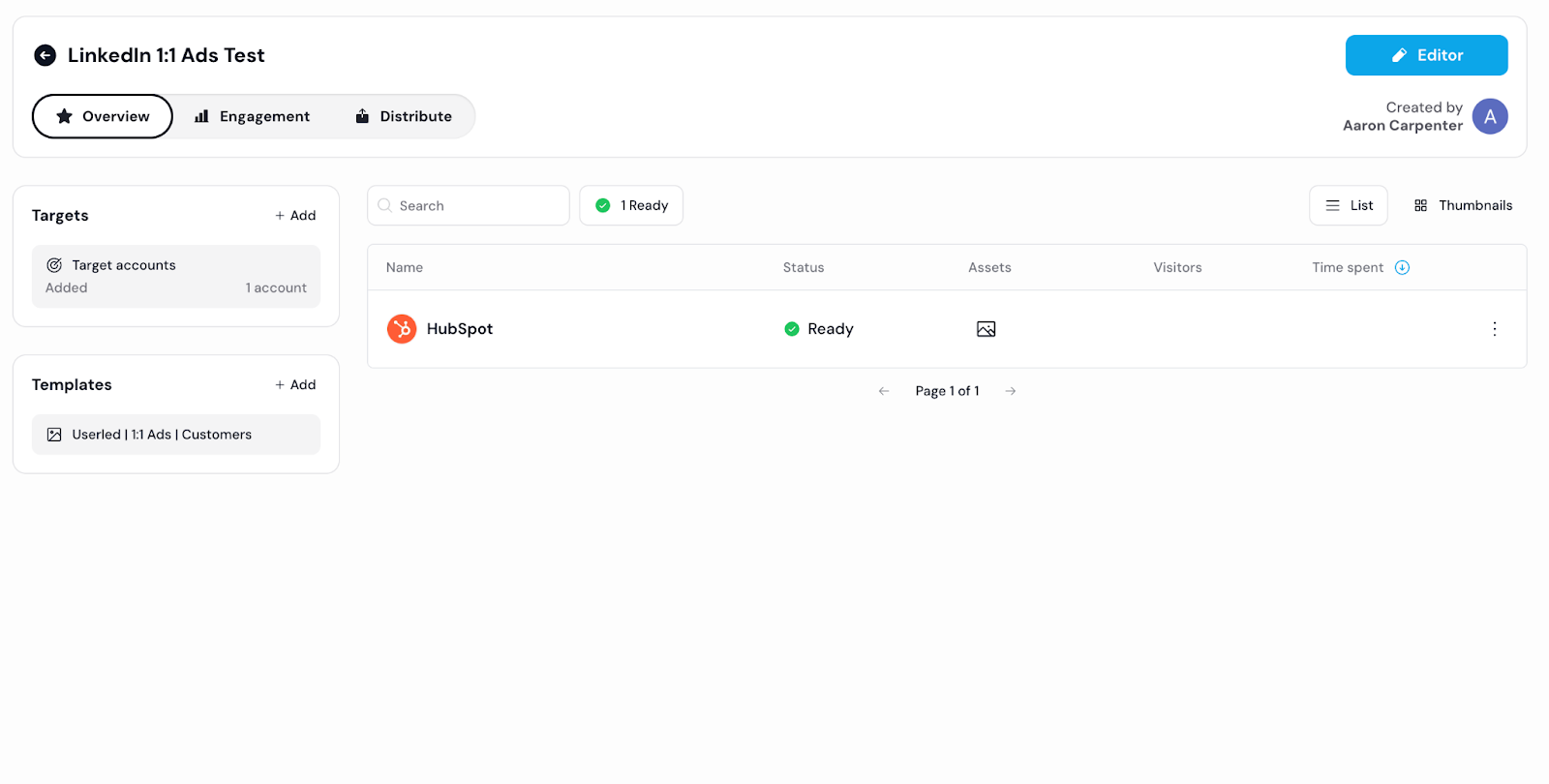
After clicking on ‘Distribute’ you’ll want to click on ‘LinkedIn Ads’ just below – this is where you can manage specific aspects of your LinkedIn Ads campaign, such as:
- Campaign Group
- Campaign Name
- Schedule (start date and end date)
- Budgets
- Audience size
- Audience refinements
How to refine your audience in Userled
As you want to close deals, it’s critical that you refine your audience to ensure your ads reach the right buying groups at the right time.
From the Distribution tab, hover over Audience Refinements and select Edit.
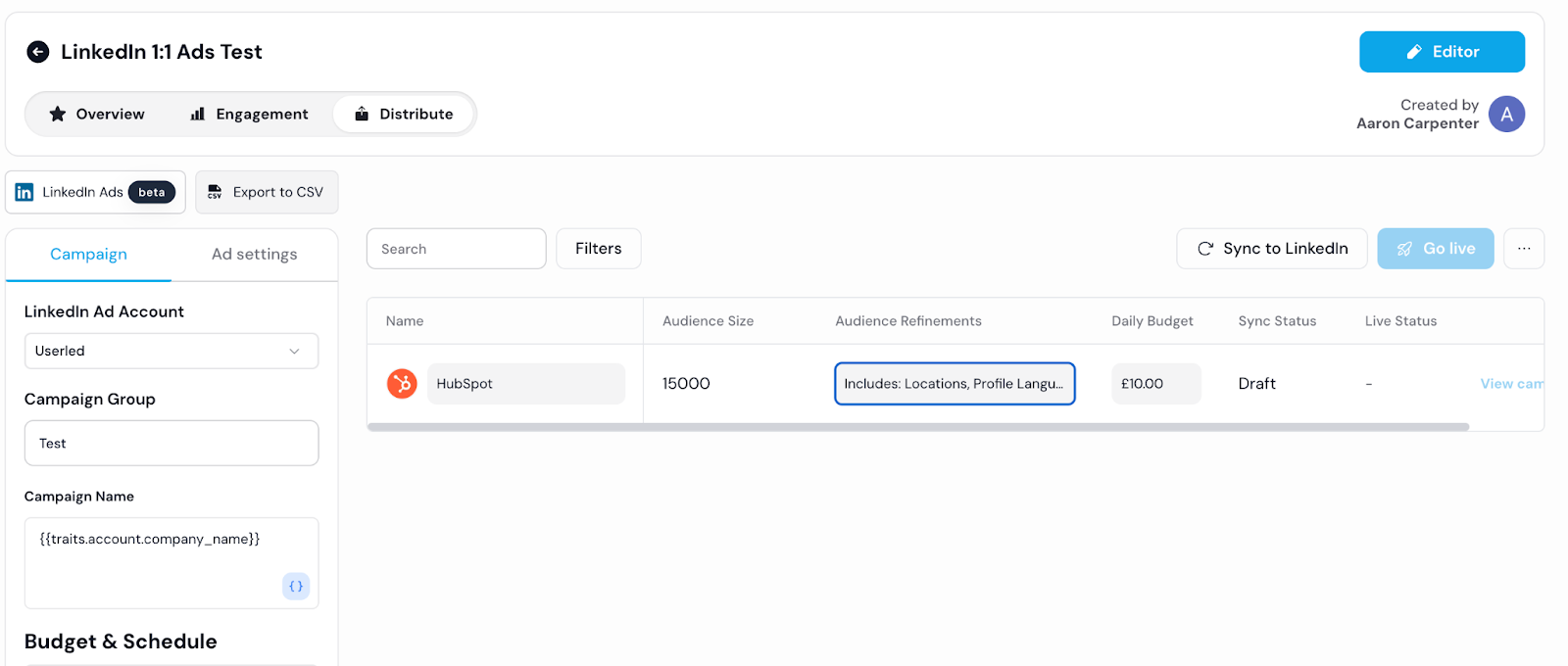
You’ll then see the screen below – here you can specify your audience size, the locations you want to target with your ads and also select your own parameters using Add Category.
Let’s have a look.
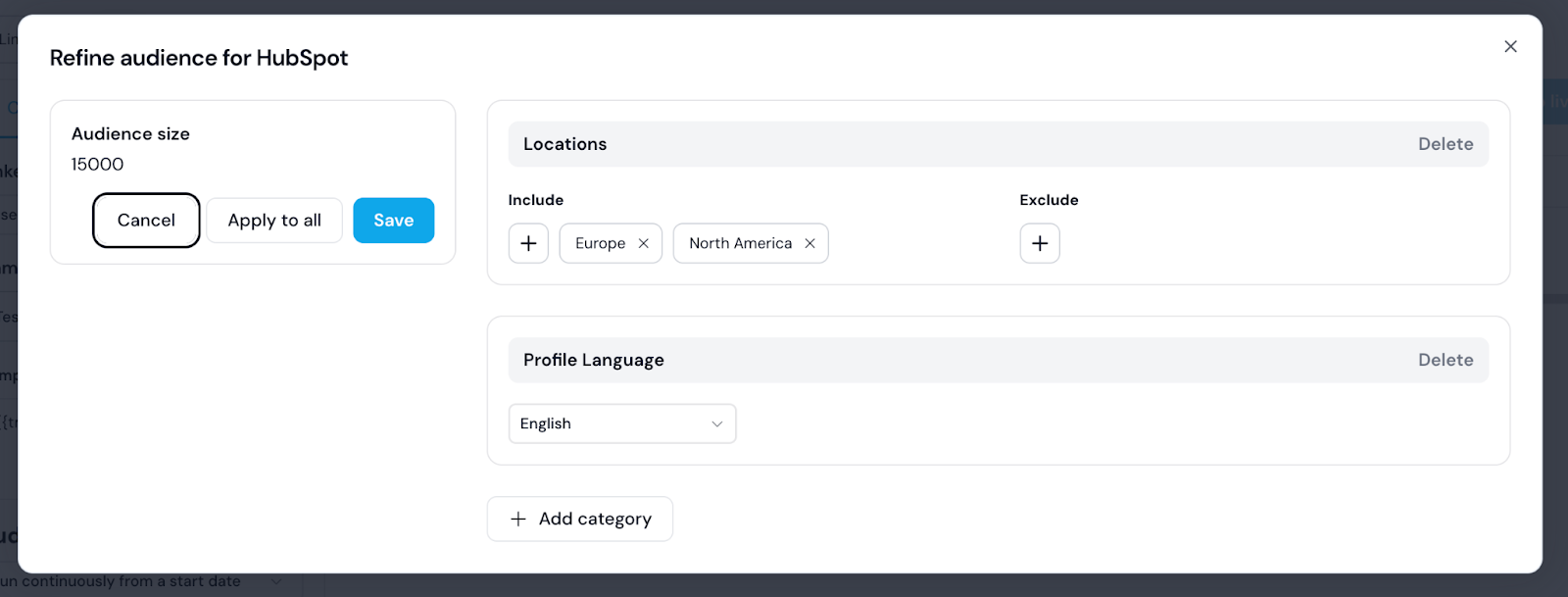
Clicking “Add Category” gives you a host of targeting options, including:
- Titles
- Job levels
- Job functions
- Years of experience
- Past employers
And much more.
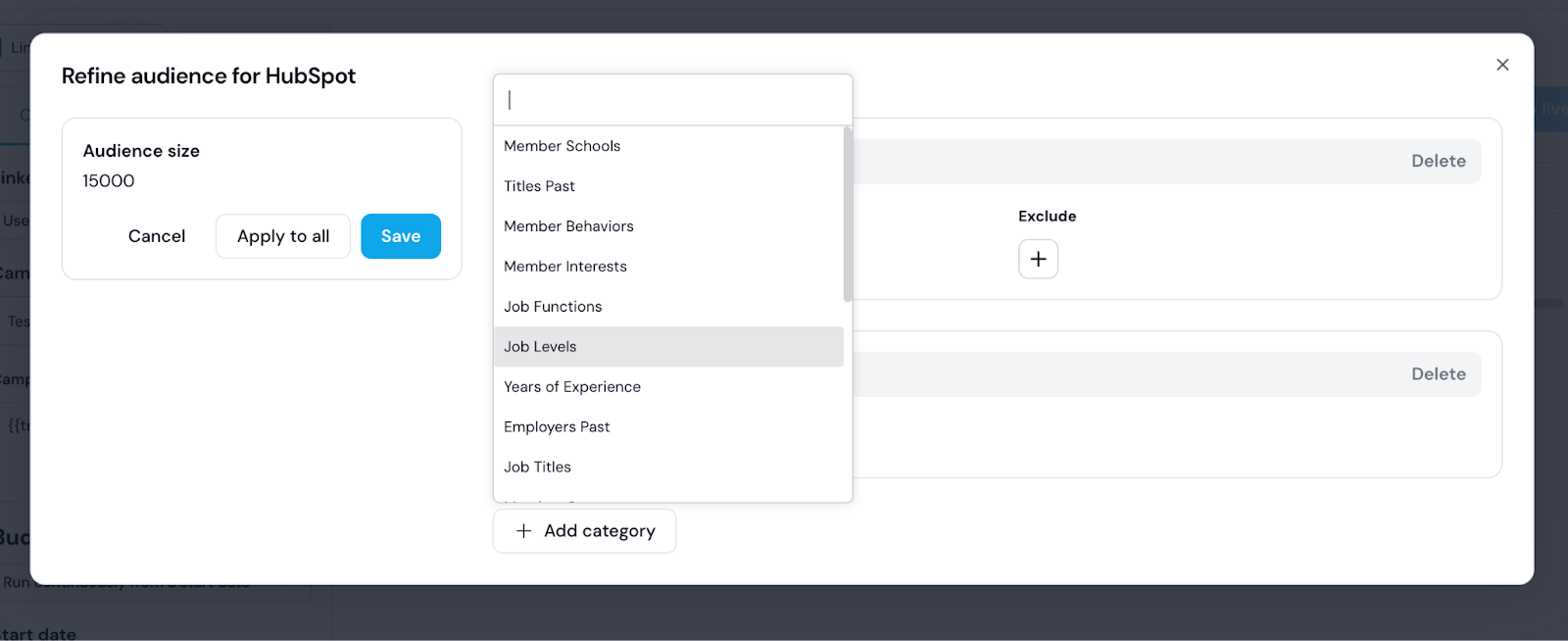
As you know precisely who you are targeting thanks to uploading their LinkedIn profile, there’s no need to adjust any of the refinements
With Userled, you can generate personalized ad creative and copy for each member of the buying group, helping you to stay front and centre with each of them.
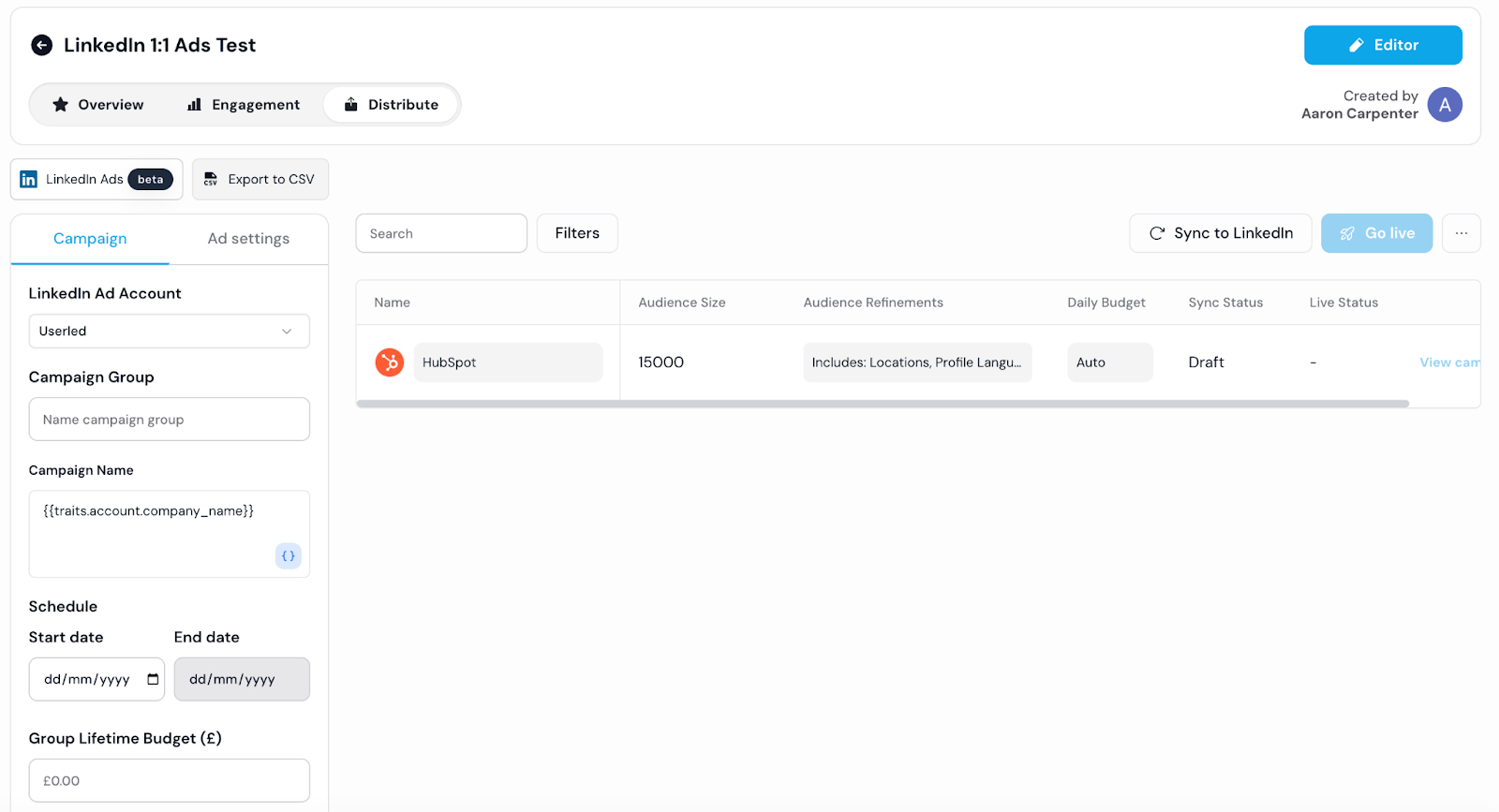
After adjusting the parameters of your campaign, you can also edit your ad settings (see the tab next to Campaign).
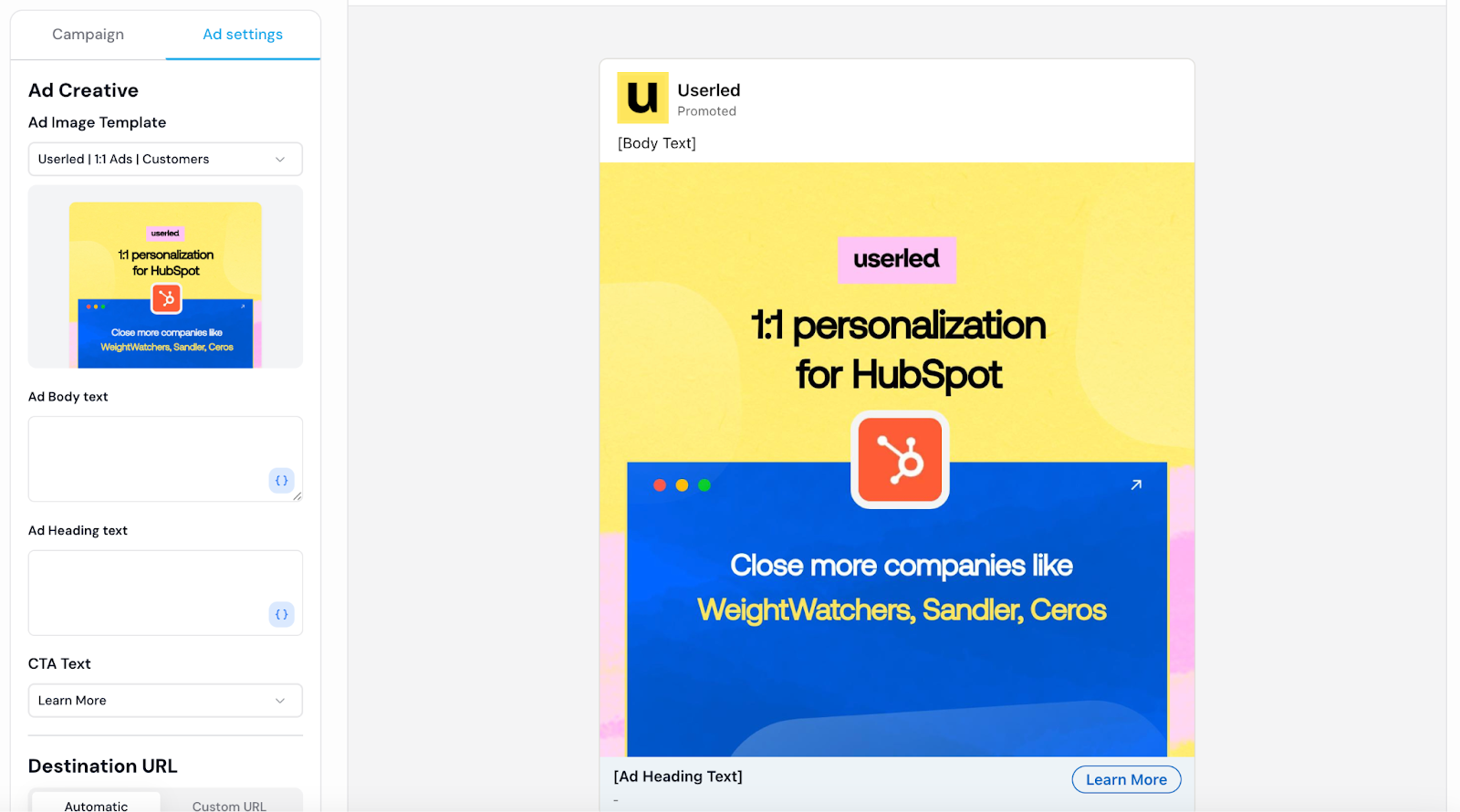
Next, select the ad image templates you want to use, as well as add body copy, header copy, and CTA text.
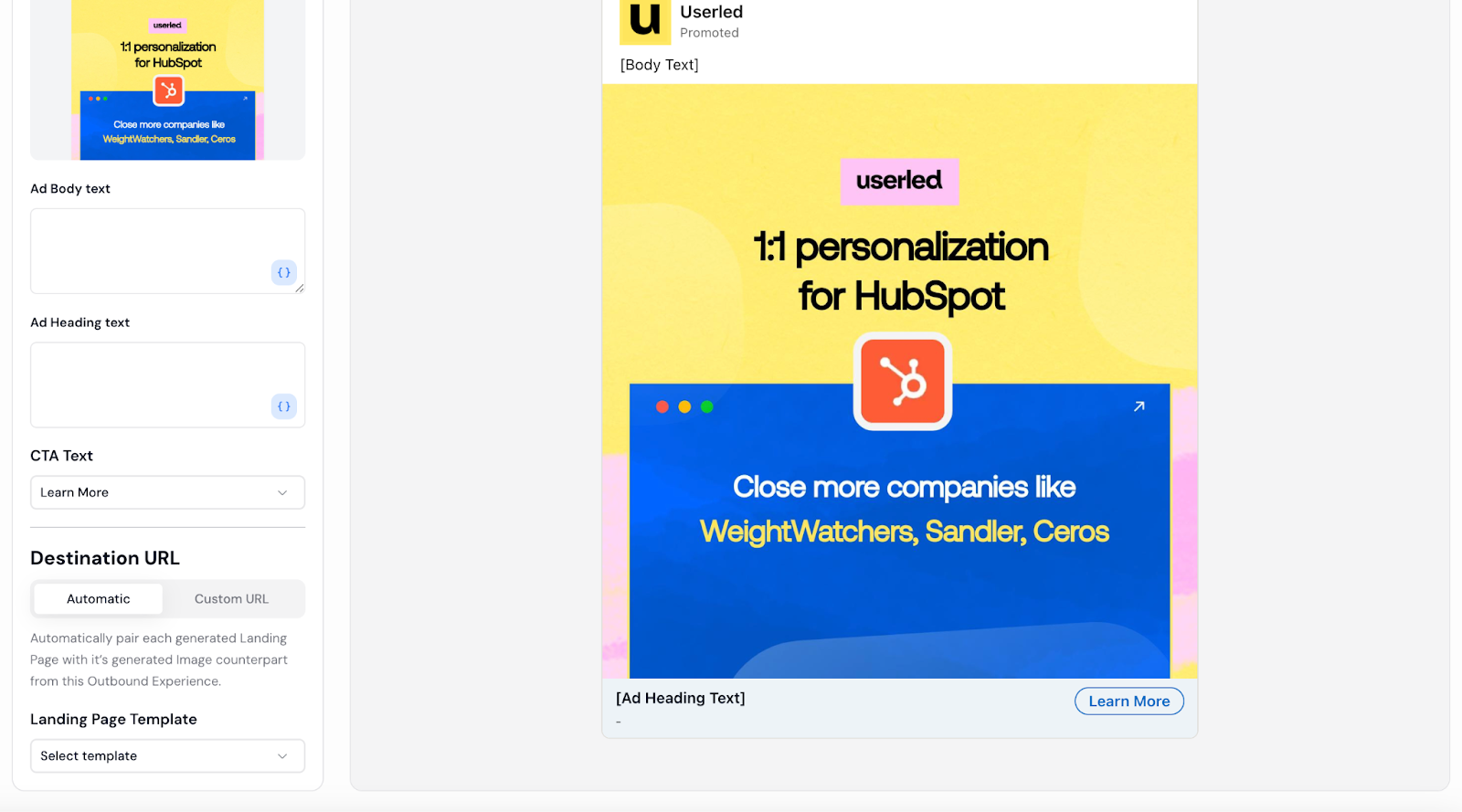
Finally, pair your ads with their respective landing page templates. You can select your landing page template from the dropdown menu at the very bottom if Userled doesn’t do so automatically.
If you have built your landing pages outside of Userled, you can specify a custom URL to link your ads to.
Step 5.1
Next, you’ll want to adjust your budget options in Userled. Head to the Distribution tab and select LinkedIn Ads.
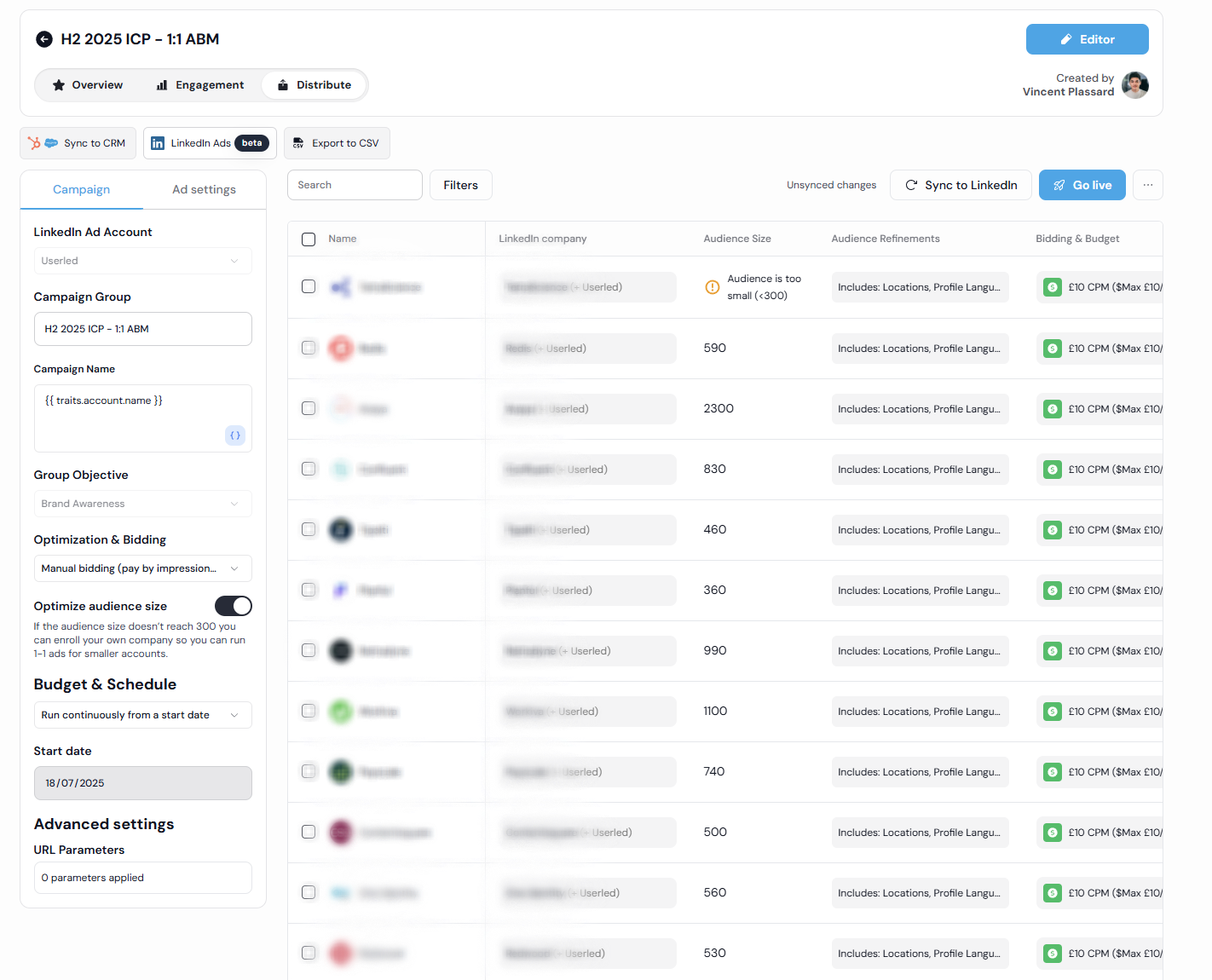
Click “Bidding & Budget”. Userled offers three presets:
- Cost-efficient: ideal for tight budgets or long-term campaigns
- Standard: balanced reach and efficiency, great for broad exposure
- Fast delivery: perfect for when timing and visibility matter most
Given that this campaign is oriented around driving decisions from already engaged / sales qualified audiences, fast delivery might be the best option – but this will depend entirely on your existing budget.
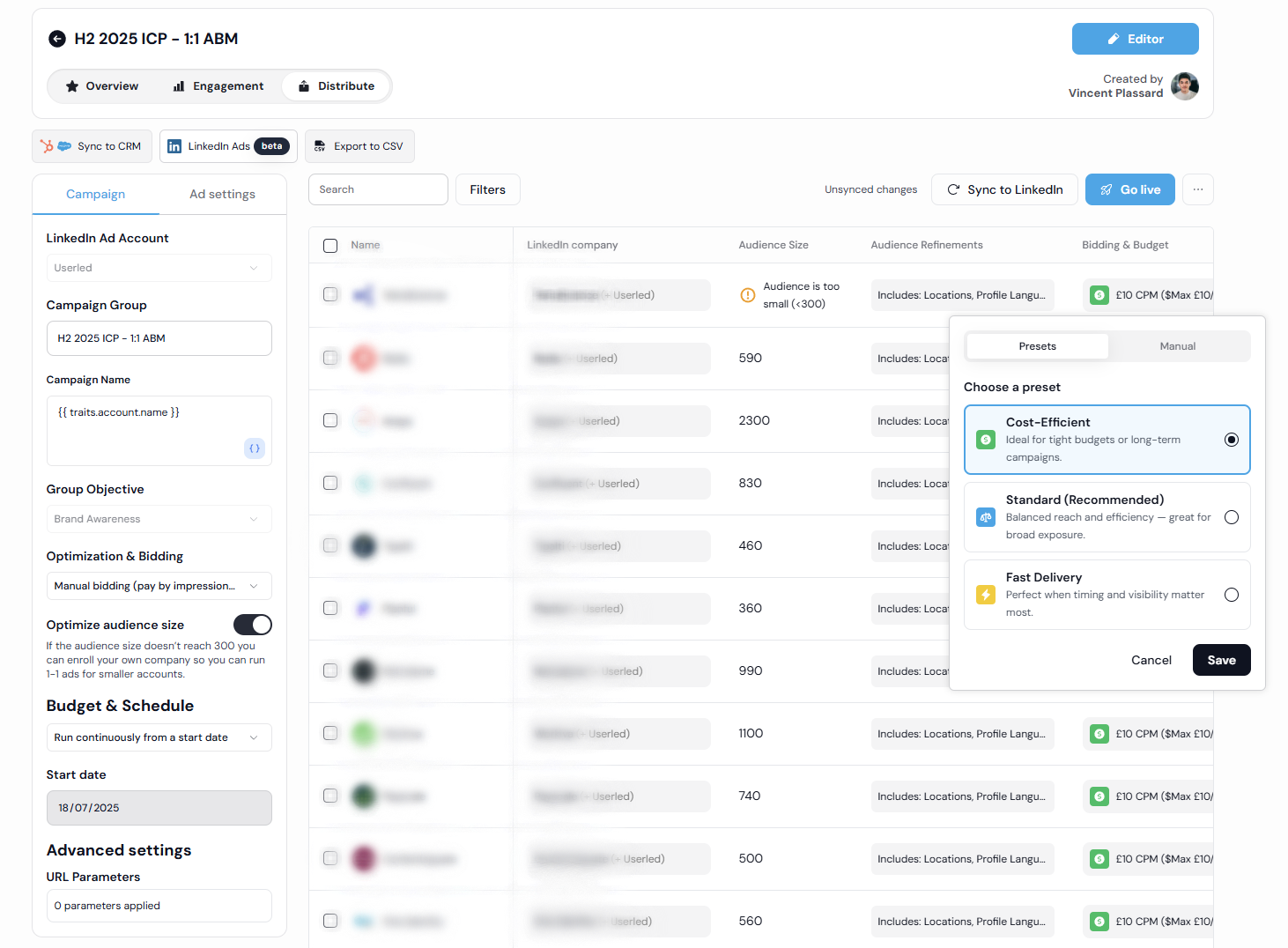
You can also manually set your bidding preferences, but the Userled presets are a great place to start for optimal results.
Step 6.
Head back to the Campaign tab – you can now sync your assets to LinkedIn for immediate distribution. Just press the ‘Sync to LinkedIn’ button to the top right of the screen.
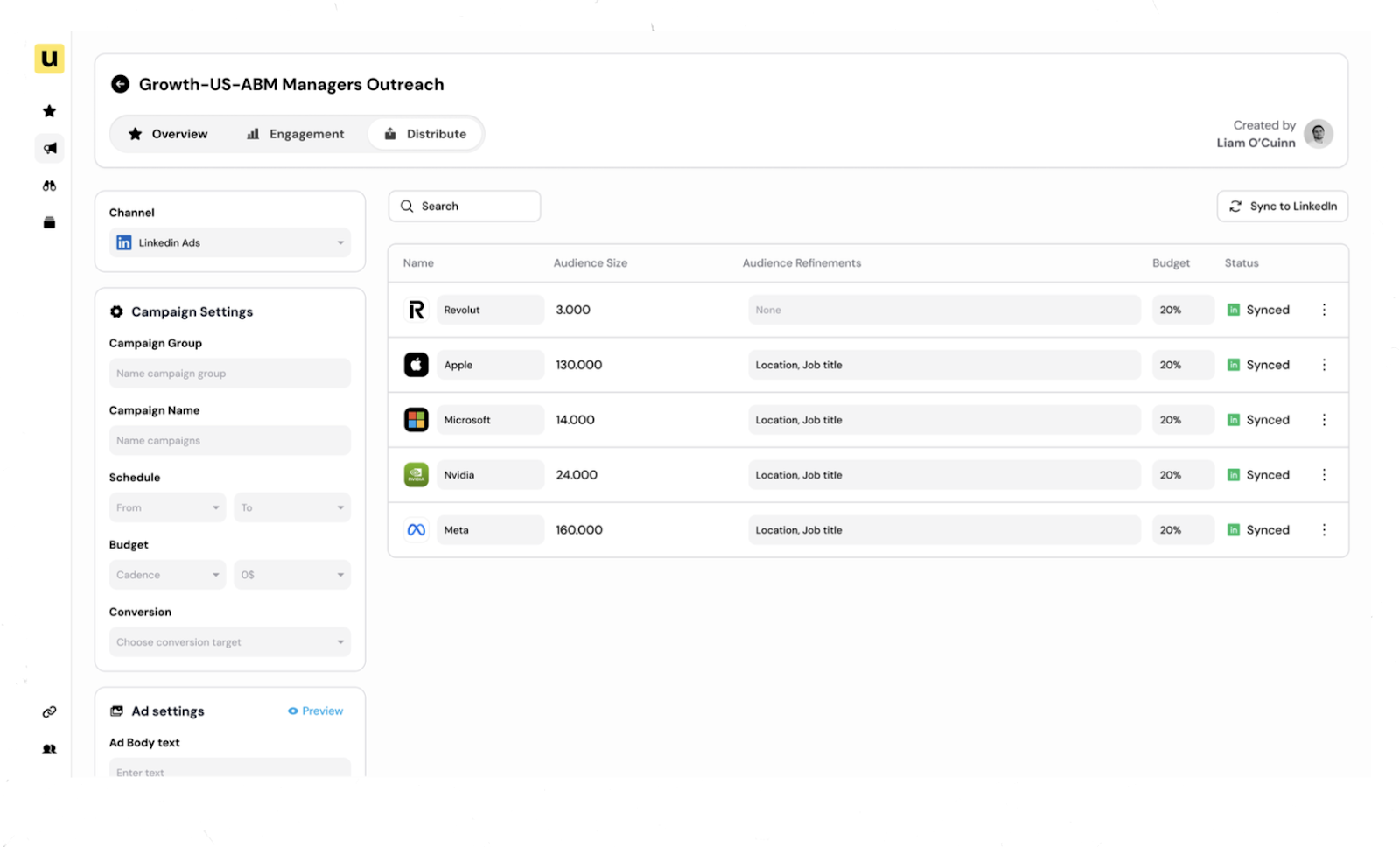
Step 7.
When you head to LinkedIn Ad Manager, you’ll see all of your Userled ads prepared and ready to be switched on per target campaign.
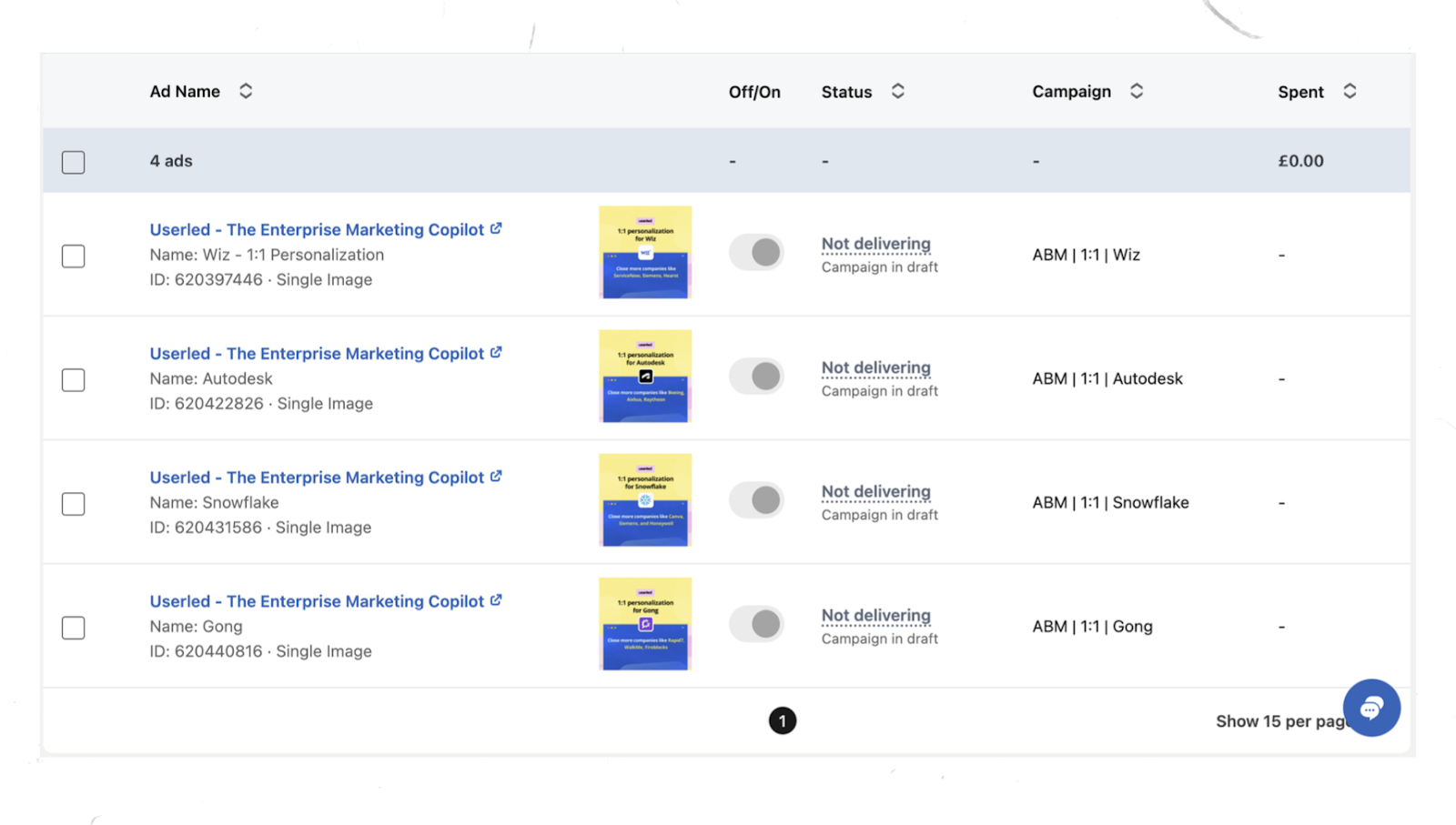
Step 8.
Now that you have ads and landing pages for your target accounts, you want to track engagement over time to see who bites – and what you can do to improve your outreach.
In Userled, you can track individual and account-level engagement (from how many times an asset has been opened or a link clicked on, to overall time spent, number of sessions, and last activity).
If you find that some accounts are more receptive than others, it’s worth cutting down investment on those less interested in favour of those more likely to convert.
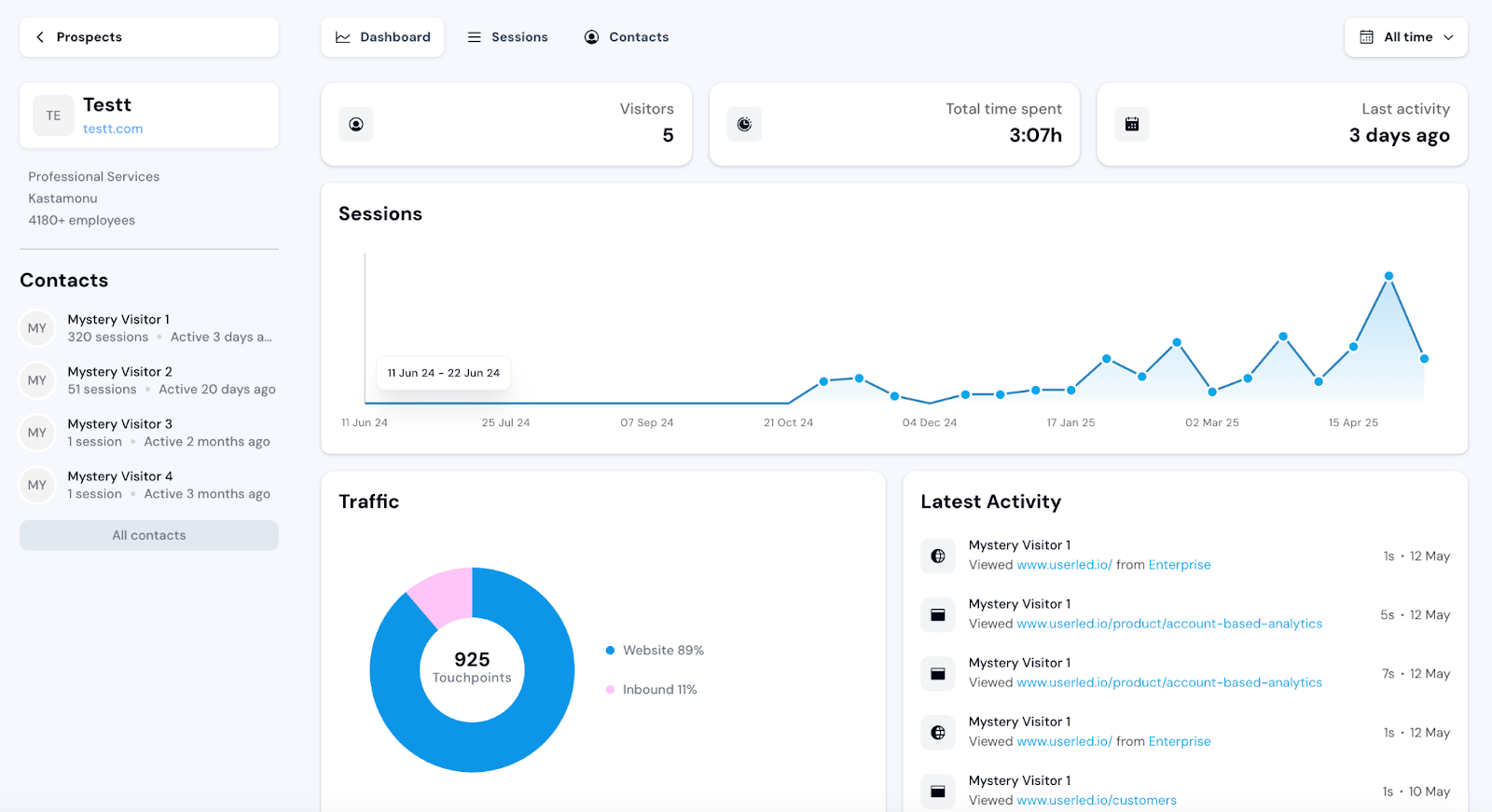
If any of the disengaged accounts fall under your ICP criteria, it’s worth running a retargeting program with updated ads and content offerings to see if they re-engage.
For those that do engage and convert, use the campaign you created as a framework for future opportunities. Identify what worked well and what didn’t, and use that information to refine your next 1:1 LinkedIn ad campaign.
Turn every play into a winning one
With the approach outlined in this playbook, you and your team can quickly and easily create and scale 1:1 ads across LinkedIn that attract, engage, and move interested parties from consideration to decision.
The Payoff
Implementing hyper-personalized 1:1 LinkedIn ads through Userled delivers a powerful competitive advantage in closing high-value deals. By targeting individual decision makers within sales qualified accounts, you ensure your brand remains highly visible during the critical decision stage — when purchase intent is strongest but internal consensus can still falter.
This approach shortens sales cycles by addressing each stakeholder’s unique concerns with tailored content, whether it’s ROI evidence for executives, technical specs for IT teams, or implementation details for operations. It also mitigates the risk of losing deals due to weak internal champions, as ads and landing pages do the heavy lifting of educating and persuading the broader buying group.
Because the campaign is built on known LinkedIn profiles and enriched CRM data, ad spend is laser-focused, minimizing waste and maximizing conversion potential. Real-time engagement tracking allows you to double down on warm accounts, re-engage high-fit but inactive leads, and continuously refine messaging for future wins.
The payoff is twofold: higher close rates from your most promising opportunities, and a repeatable, scalable framework for turning sales qualified leads into paying customers. Over time, this builds predictable revenue growth and strengthens your market position by winning in the moments that matter most.
The Game Plan
Use Userled to deliver hyper-personalized LinkedIn ads that target decision makers in high-priority accounts, keeping your brand top-of-mind and accelerating deals.
Step 1 – Identify Targets:
From your Userled contacts, select sales qualified buying groups and decision makers. You can bulk upload via LinkedIn CSV or import from HubSpot/Salesforce.
Step 2 – Build the Experience:
In Userled’s Outbound, create a new experience targeting selected contacts.
Step 3 – Create Compelling Assets:
Use pre-built or custom ad/landing page templates. Include value statements, social proof, case studies, pricing info, and product demos. Tailor content to remove purchase barriers.
Step 4 – Customize & Publish:
Populate templates with AI assistance or manually. Use the no-code editor for full customization.
Step 5 – Distribute on LinkedIn:
Set campaign details, refine audience, select creatives, pair landing pages, and set budgets (fast delivery recommended for ready-to-buy audiences). Sync to LinkedIn.
Step 6 – Track & Optimize:
Monitor engagement by account and individual. Reallocate spend toward receptive accounts and retarget disengaged but high-fit prospects.
Step 7 – Repeat & Refine:
Apply insights from successful campaigns to continually improve 1:1 ad strategies.